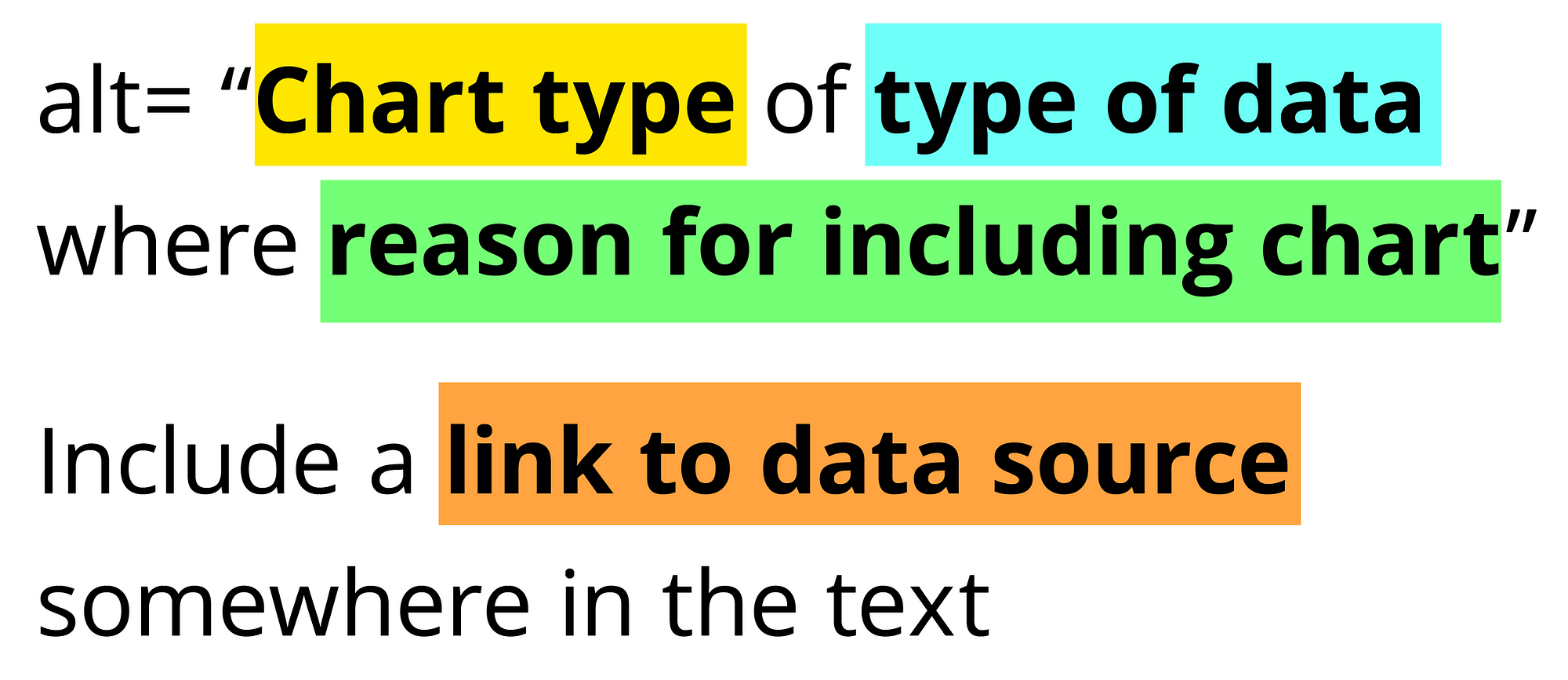
Image from Amy Cesal’s article, Writing Alt Text for Data Visualization, published in Nightingale. You’ll practice writing alt text in this week’s lab session.
Pre-class Prep
A. Install required packages
install.packages("chron") # for working with dates / times
install.packages("ggridges") # {ggplot2} extension for creating ridgeline plots
install.packages("gghighlight") # {ggplot2} extension for highlighting geoms
install.packages("ggbeeswarm") # {ggplot2} extension for creating categorical scatter (violin point) plotsB. Download data
Save data to your class repo at EDS-240-class-examples/week2/data/:
| Lecture | Dataset title | Download link | Notes |
|---|---|---|---|
| 2.2 | SBC LTER: Ocean: Currents and Biogeochemistry: Moored CTD and ADCP data from Mohawk Outside Spar (MKO), ongoing since 2005 | download from the EDI Data Portal by clicking the “Download” button (Google Drive backup link, in case EDI is down) | Data collected by the Santa Barbara Coastal Long Term Ecological Research (SBC LTER) site |
C. Download .qmd templates & review initial data wrangling code
Download all necessary templates (links in the table below) and save them to a
EDS-240-data-viz-examples/week2/folder.Review the data wrangling code under the
## Setupsection of each template file and make note of any questions you might have. Due to time constraints, we won’t be live-coding our way through the data wrangling code in class. However, we’ll reserve some time to answer any questions before we jump into data viz .
Lecture Materials
| Lecture slides | Code-along template | Code-along key |
|---|---|---|
| Lecture 2.1: choosing graphic form | NA | NA |
| Lecture 2.2: visualizing distributions | 2.2 template | 2.2 key |
Pre-lab Prep
- new lab content should include writing alt text (currently linked to week 3) + finding data (for FPM #1)
A. Prepare a week2-lab.qmd file
Add a new blank file to your class repo at the following location: EDS-240-class-examples/week2/week2-lab.qmd. Fill out the necessary YAML information (title, author, date + any other information you find helpful).
B. (OPTIONAL) Install Chrome extension for picking colors
Install the ColorZilla Google Chrome extension (also available for Firefox), which makes it easy to select color values from webpages.
Lab Materials
| Lab Slides | Exercise instructions | Exercise solutions |
|---|---|---|
| Lab 2 slides: USDM | Lab 2 exercise: recreate USDM viz | Lab 2 solution |
Assignment Reminders
| Assignment Type | Assignment Title | Date Assigned | Date Due |
|---|---|---|---|
| HW | Homework Assignment #1 | Wed 01/07/2026 | Wed 01/14/2026, 11:59pm PT |
| FPM | Final Project Milestone #1 | Wed 01/14/2026 | Wed 01/21/2026, 11:59pm PT |