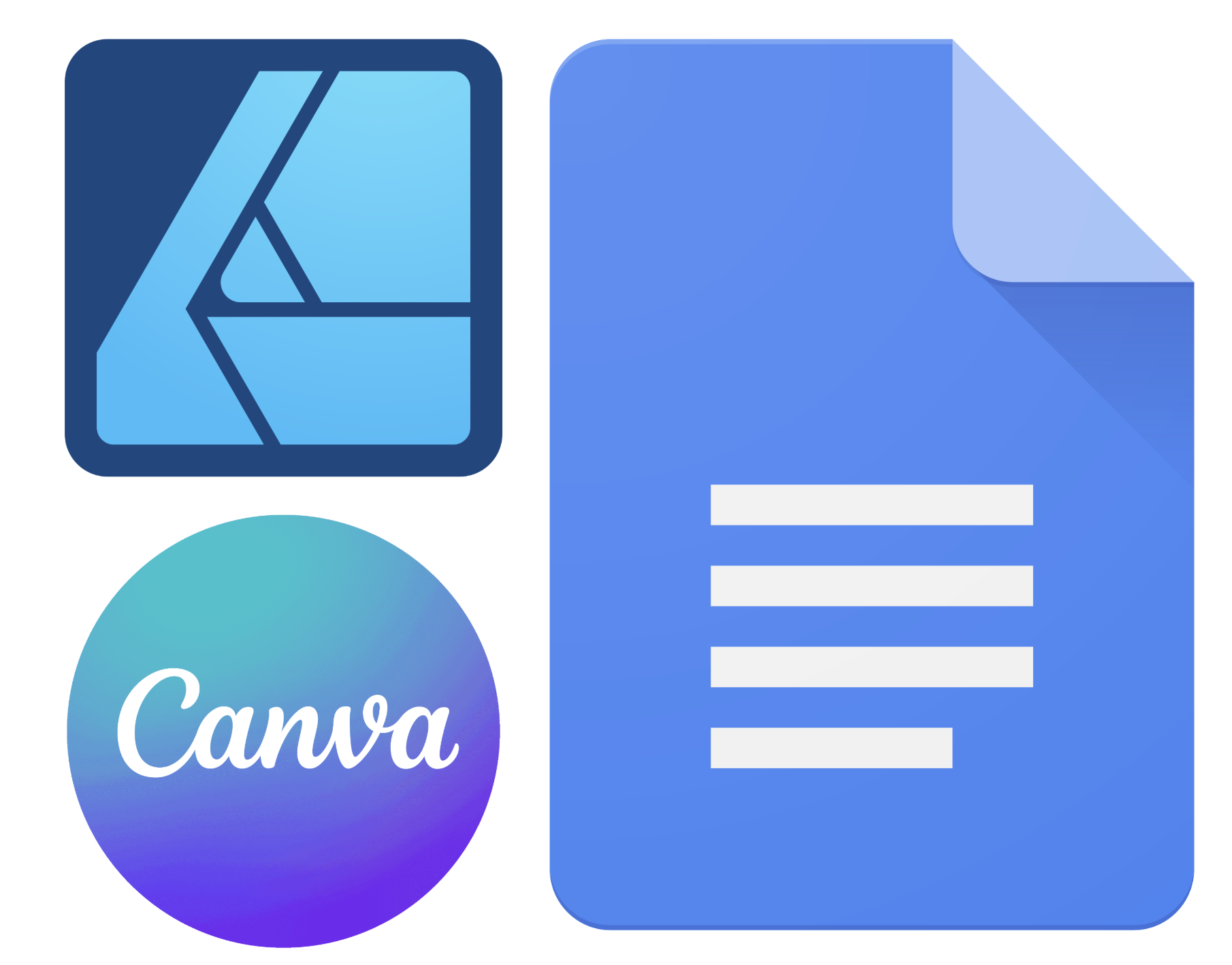
Logos of various software which can be used for graphic design work. Affinity Designer (left), Canva (top right), and Google Docs (bottom right).
Pre-class Prep
coming soon
Pre-lab Prep
TODO
- closeread scrollytelling?
A. Prepare a week6-lab.qmd file
Add a new blank file to your class repo at the following location:
EDS-240-class-examples/week6/week6-lab.qmd.Fill out the necessary YAML information (title, author, date + any other information you find helpful).Copy over the contents from your
TEMPLATE-typography.qmdfile – we’ll be iterating on this code during lab section.
Lab Materials
| Lab Slides | Exercise instructions | Exercise solutions |
|---|---|---|
| Lab 6 slides: saving ggplots | see pre-lab prep | see Lab 6 slides |
Assignment Reminders
| Assignment Type | Assignment Title | Date Assigned | Date Due |
|---|---|---|---|
| HW | Homework #3 | Wed 02/04/2026 | Wed 02/11/2026, 11:59pm PT |
| FPM | Final Project Milestone #3 | Wed 02/11/2026 | Sun 02/22/2026, 11:59pm PT |